Onboarding and Initial CyberPanel Configurations
Starting v2.3.5, we’ve introduce a feature called Setup Wizard/On boarding. This feature basically helps you configure hostname for your CyberPanel.
In favor of this feature we will deprecate Hostname SSL and Mail Server SSL. We recommend that rather then using two things, you could just use Setup wizard and it will take of everything for you, you don’t need to issue Hostname and Mail Server SSL.
Requirements Before using
Before you use this feature you need to do some configurations so that everything goes smoothly.
Point A record
Let say you are going to use server.cyberpanel.net as your host name domain, first make sure to point this domain to your server IP address, which is usually called an A record. An example of A record that you would need is:
server.cyberpanel.net. IN A 192.168.1.1
This is an example of A record, this must be done before you use this feature.
Please note that CyberPanel will check if A record exists before it start setting up things, if the record is not present CyberPanel will return an error, and if you have recently created an A record you might want to weight some time to use the domain.
Configure rDNS
This is really really important. The hostname/domain you use here must also be configured as rDNS for your IP. If it is not configured CyberPanel will return error and not continue.
- How to configure rDNS on Hetzner
- How to configure rDNS on Vultr
- How to configure rDNS on DigitalOcean
- How to configure rDNS on UpCloud
- How to configure rDNS on OVH
Once rDNS is configure you are good to go, you can use tools like Checkdns to ensure A record and rDNS are properly configured.
Important Notes
Setting up the hostname is a one-time process. If you create new domains under CyberPanel and intend to use email services on those domains, you won’t need to go through the hostname configuration again. Once configured, email functionality for additional domains will operate smoothly without the need for further adjustments.
Debugging
Lets discuss some possible errors and their solutions.
Domain that you have provided is not configured as rDNS for your server IP. [404]
If you keep getting this error even after updating your rDNS, it is possible that your rDNS is now cached. You can overcome this by editing your /etc/resolv.conf
Let say the content of your /etc/resolv.conf is
nameserver 1.1.1.1
nameserver 8.8.8.8Try changing it to
#nameserver 1.1.1.1
nameserver 8.8.8.8Then again try to configure from CyberPanel if you still get same error, altogether try a different DNS server. Like (OpenDNS servers)
nameserver 208.67.222.222
nameserver 208.67.220.220
Add above content to /etc/resolv.conf and try again.
If your rDNS is properly set, then changing the DNS server must fix this.
For Advanced Users Only: What does this function do?
Only read this part if you are an advanced user.
Scenario 1:
- This function first fetch myhostname value from
/etc/postfix/main.cf - Then it check rDNS value of your server IP address.
- Now if myhostname and rDNS appears to be same and the same domain also have valid SSL on the server, this function then does nothing because this is how it should be.
One important thing to note: Let say myhostname value and your rDNS are same and it also have a valid SSL, now you have provided a different domain to this function, it won’t do anything. Because this is a mistake on user end as rDNS is also configured as a myhostname value.
Scenario 2:
- If scenario 1 fails it shifts to second approach.
- So far it means that the domain you have provided to be configured as hostname is not set as the value of myhostname in postfix.
- In this section it will again check if the provided hostname is also set as rDNS, if not it will return Domain that you have provided is not configured as rDNS for your server IP. [404]
- Now if everything is good, provided domain is set as rDNS. Then CyberPanel will issue Hostname SSL and Mail Server SSL for this hostname and also set value of myhostname in postfix to this domain.
- Finally restart mail services.