Backup to Google Drive
As a result of massive user interest and most upvoted feature requests, CyberPanel has added the option to save backups to Google Drive in version 2.0.2.
You can configure as many Google Drive accounts and configure each account with a different or the same set of sites for backups.
1. Login to your Cyberpanel
Use your Cyberpanel credentials to log in
2. Go to Backup -> Set up Google Drive
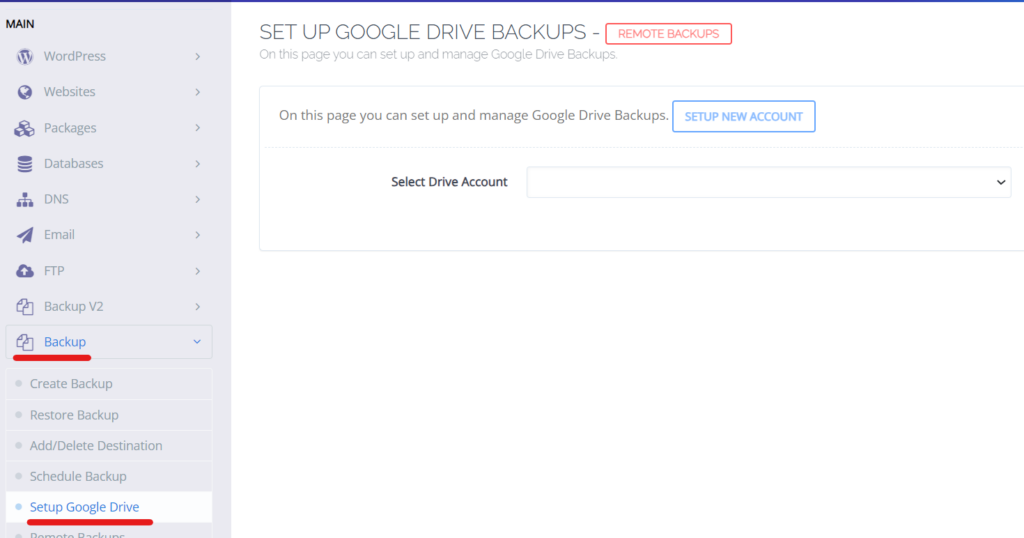
3. Click on “Setup new account”
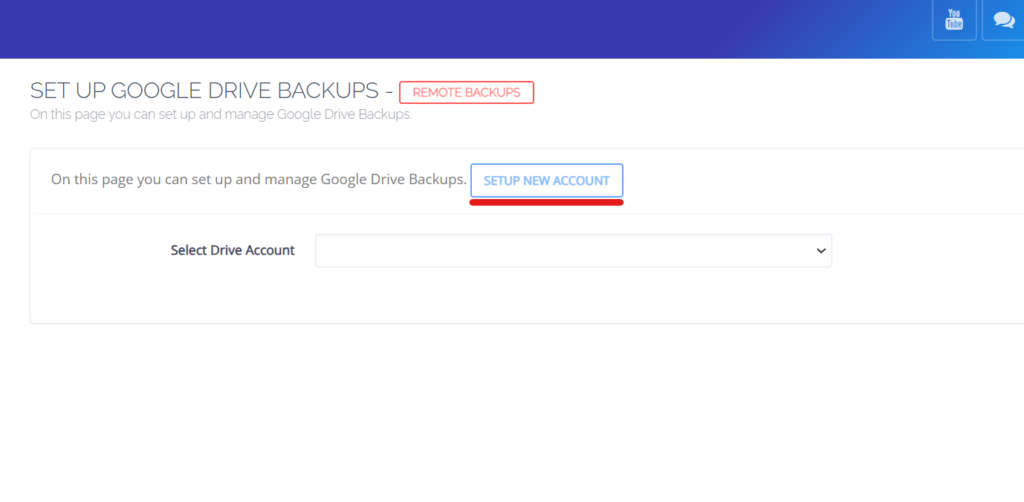
4. In the pop-up box, enter any name you want to use
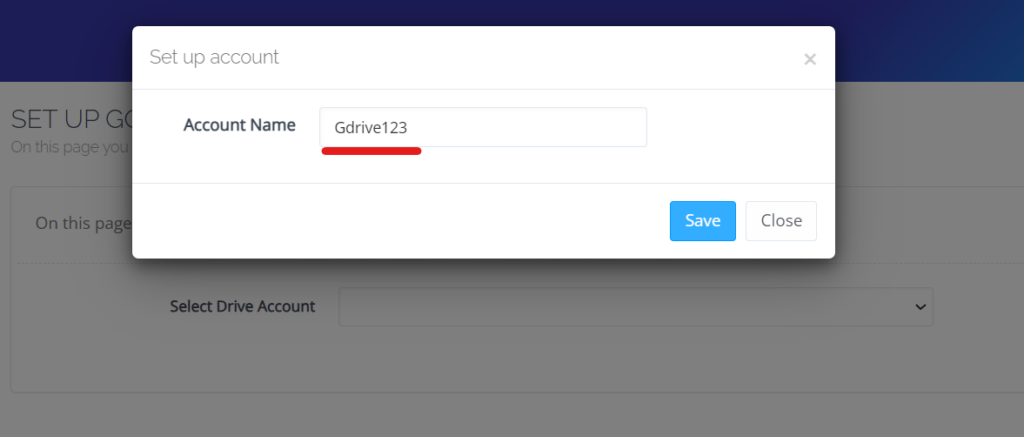
5. Allow CyberPanel to save backups to your Google Drive
You will have to log in to your Google account if you aren’t already logged in
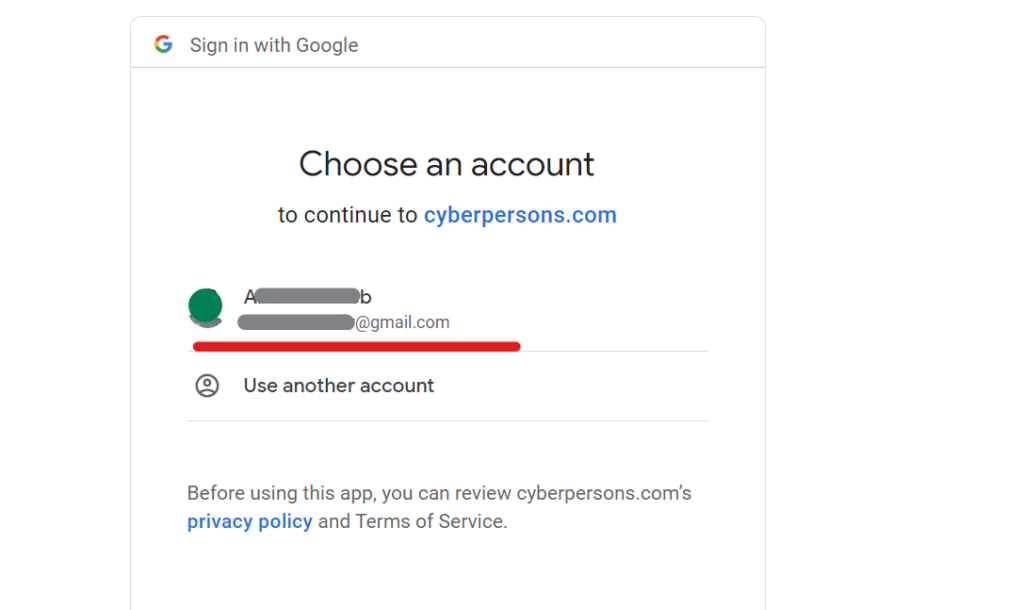
6. Confirm again
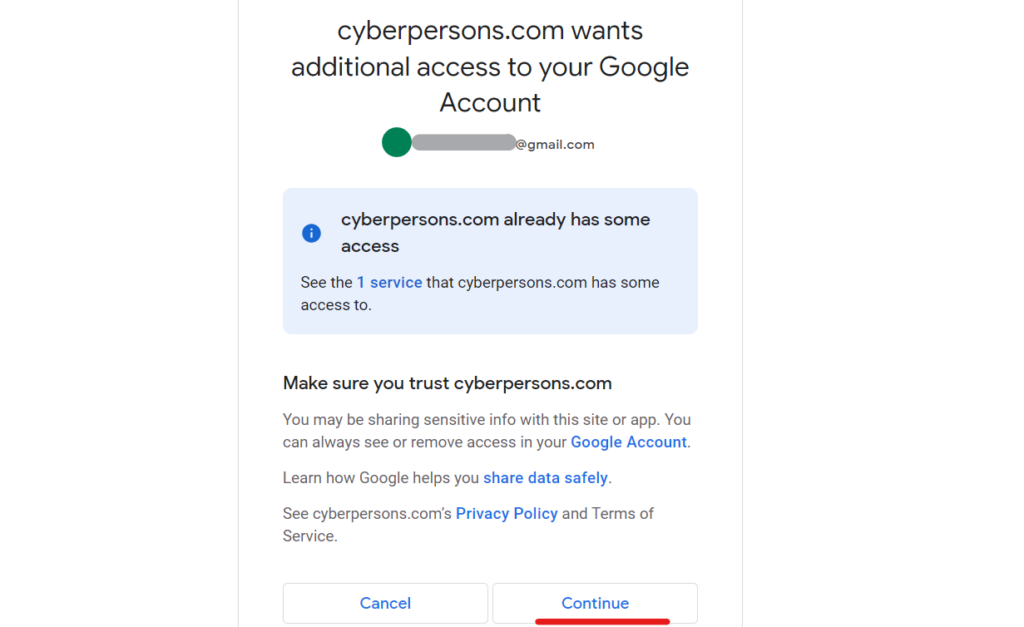
7. You will be redirected back to Google drive setup screen, choose the account you created in step 4
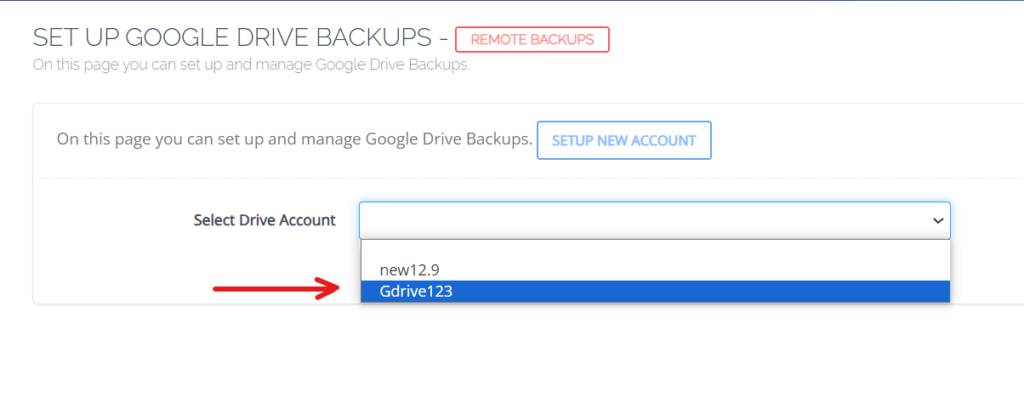
8. Select backup frequency and the site you want to backup and click Add Site
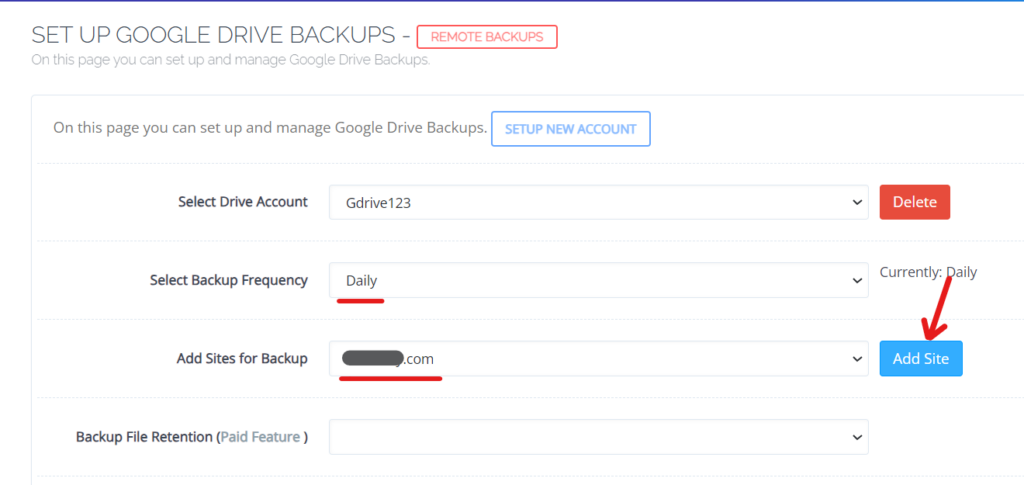
CyberPanel provides an option to View logs which can be used to check details of the backup process and transfer to Google Drive
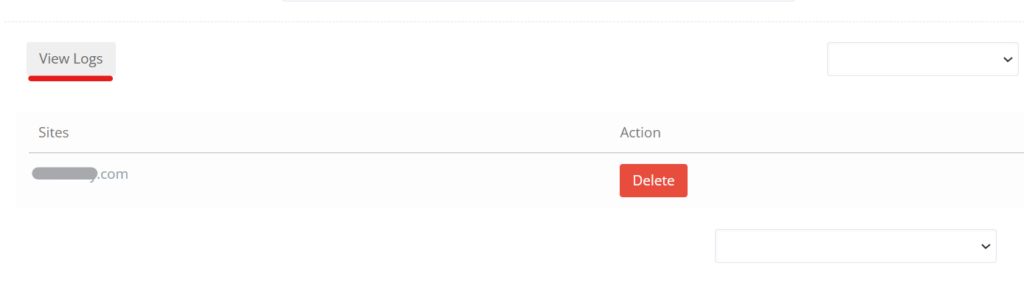
That’s it. You have successfully set up periodic backups to your Google Drive. CyberPanel makes it easy for you to set up direct backups to Google drive in less than 5 minutes
Troubleshooting redirection from platform to cloud
We have recently shifted the support URL from platform.cyberpanel.net to cloud.cyberpanel.net. If you are being redirected and unable to setup, please upgrade Cyberpanel and try again