< All Topics
Print
WordPress Manager CyberPanel
Posted
Updated
ByHaseeb Khan
Cyberpanel provides an easy way to manage WordPress sites. You can manage several settings directly from the cyberpanel with WordPress manager
Step 1: Select WordPress
All the wordpress sites will be listed under LIST WordPress Page.
Go to WordPress -> List WordPress-> Select website to manage.
This page will allow you to
- Access Manage wordpress dashboard
- Login to the WordPress Admin with one click
- Visit site Directly
- Delete site
Step 2: WordPress manager
You can enter into the wordpress manager dashboard by click on the site title.
Click on the Site and you will see the dashboard like below.
- General TAB
You will see the listing with different features.
This tab will normally show the
1. OPEN (Directly access the site)
2. File Manager (Directly access website root files)
3. Login. (Auto login to wp-admin dashboard)
4. Git Manager (Access Git Manager directly)
5. Debugging. (Allows debugging to find errors)
6. Search Engine Indexing.
7. Maintenance Mode
8. Disable wp Crons - Plugins:
WordPress Manager allows you to manage the WP plugins directly from the cyberpanel. You need not access Wp-login for that.
Additionally, you can manage
1. Plugin Update
2. Delete Plugin - Themes
Same like plugins you can also manage themes. - Staging
Here you can create a wordpress staging site. - Backups
Create WordPress level backup using our CyberPanel WP manager. - Database
You can see here database information of your site.
Posted
Updated
ByHaseeb Khan
Tags: