How to Create WordPress Backup from WP Manager
In this article, we will learn about how to create a WordPress site backup from WP Manager.
Login to your CyberPanel and Go to the dashboard
On the left-side menu Click on WordPress-> List WordPress
Now you can see your WordPress Websites
By clicking on the WordPress site tile, You will be redirected to the WordPress manager for this page.
With WordPress Manager, it will give you access to the root file. You only have to click on your File Manager and it redirects to the public_html/ files of your WordPress website
In WordPress Manager, you can see many options. Here is the Backup option you can see
When you click on the Backup option, You can see this page
Here you can see the backup option. If you select Only Website Data, you will only create a backup for the WordPress website. If you select the option only database, you will create the backup for only the database.
If you select both website and database, you will create a backup for both website and database on the WordPress website.
Select the option according to your need and click on Create Backup
You can also Restore the Backup from here
Just Click on Restore Backup and you will be redirected to this page
Click on the Restore button
Here you can see the backup method. Here you can add your site for which you need a backup.
Now enter your Domain name by choose the Restoring method and Click On Restore Backup Now
After clicking on Restore Backup Now, You can see that the backup was successfully restored.