SSH Manager CyberPanel
CyberPanel SSH Manager offers you a lot of features for your SSH security.
- Change SSH access Port
- Permit root SSH login
- Add SSH Key
- Remove SSH Key
Securing SSH is one of the most important tasks of a system administrator. CyberPanel allows you to change SSH ports, disable root login, and save your SSH keys.
There are two tabs, the basic security and the SSH Keys one.
Basic Security:
In this tab, you can change the SSH access port and enable/disable root SSH login.
Change SSH Port CyberPanel:
Go to Security->SSH Manager->Basic
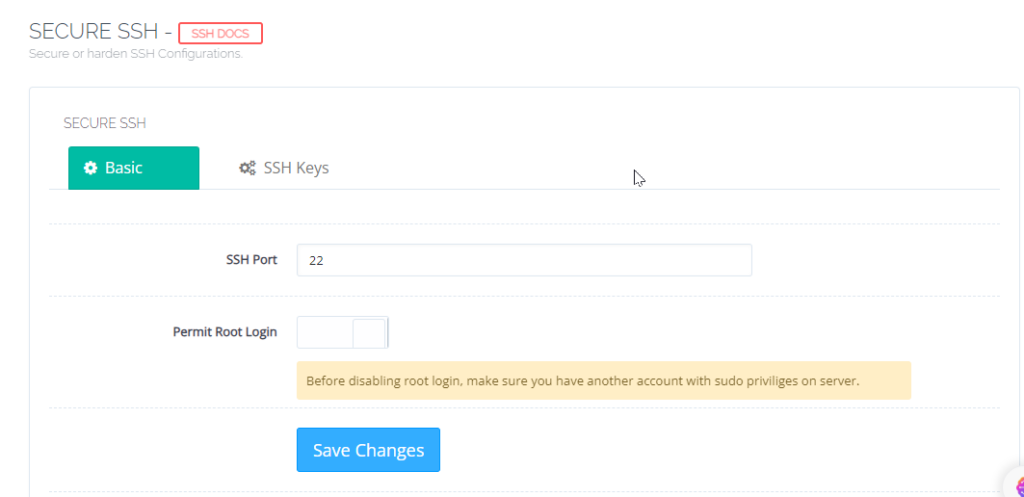
Now add any port that you want to use for the SSH access in the SSH Port box and click Save Changes.
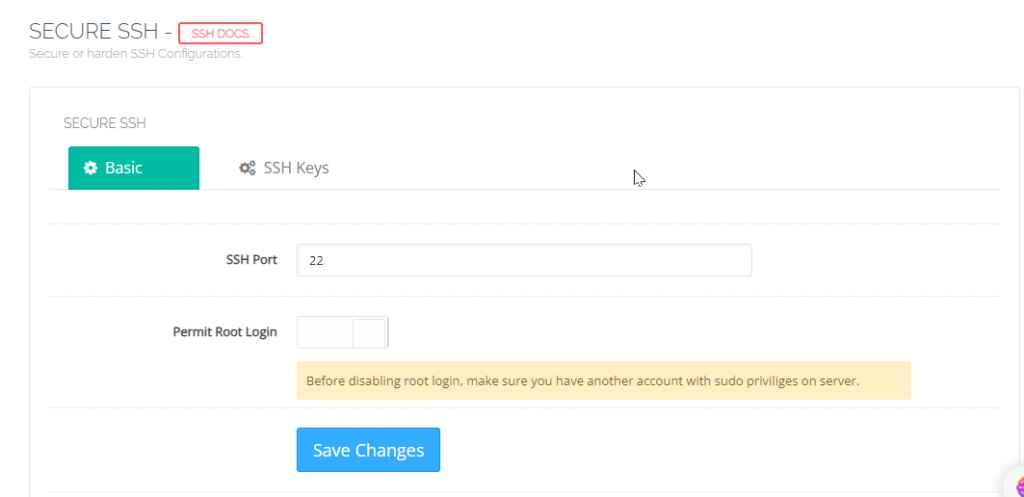
Permit Root Login
Go to Security->SSH Manager->Basic
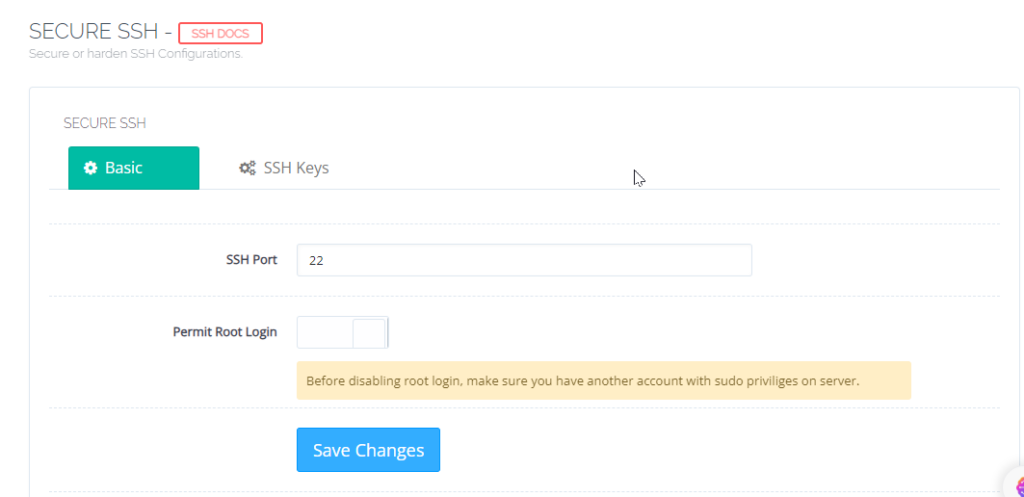
Now just click the toggle button in front of the Permit Root Login button and save.
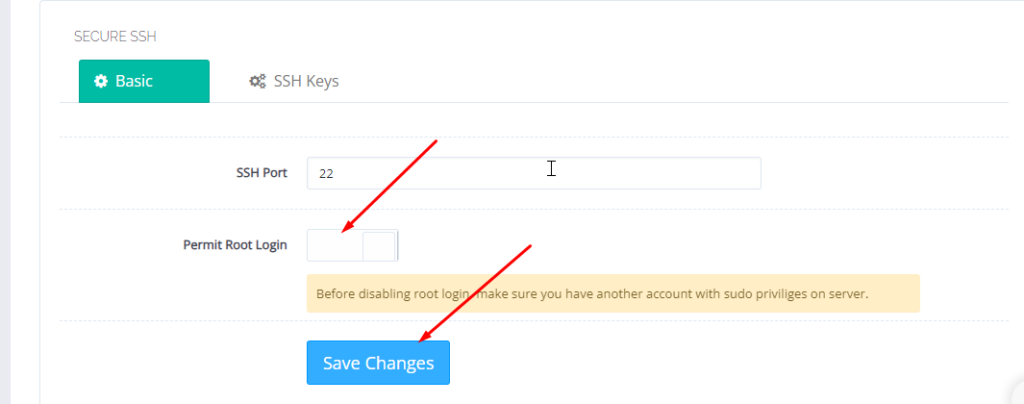
SSH Keys:
You can add and remove your SSH keys here in this tab.
Add SSH Keys in CyberPanel:
Go to Security->SSH Manager->SSH Keys
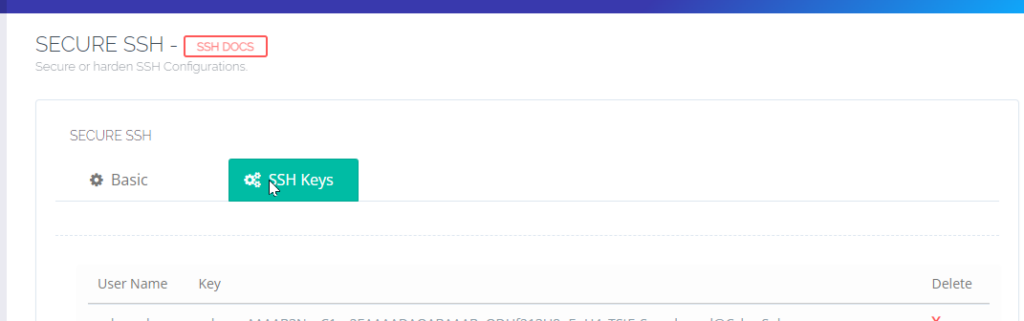
Now just click on Add Key button and this will open a box to add a key.

Add you key here and press Save.
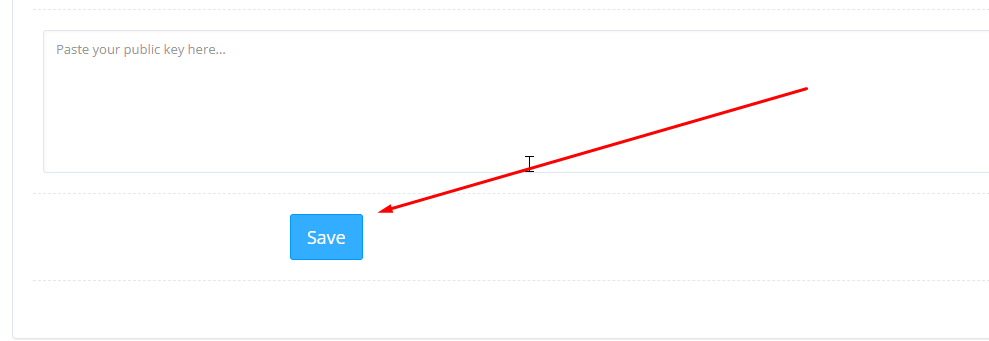
Remove SSH Key:
In the same SSH Keys you can see all the added keys just click the cross in front of any ssh key and key will be removed.