Website Management
In this article, we will learn about how to manage a website. This is a complete tutorial about the management website. So let’s start.
Login to your CyberPanel dashboard
On the left side menu Click on the option Website. Here you can see the many options for the website
1. Create Website:
If you want to create the website, Click on Create Website
When you click on Create Website, this page will be opened.
Enter the details according to the options and click on the button Create Website. Here you can see the Additional features, you can tick if you want; otherwise, When the website is created, you can access these features later too.
When you click on the Buton Create Website. The website will be created successfully
2. List Website
Now you can check your website. Just click on the List website
Here, you can see that your website was created successfully
3. File Manager:
Here you can see the options File Manager and Manage
- With File Manager, it will give you access to the root file access. You only have to click on your File Manager and it redirects to the public_html/ files of your website
4. Manage Website
Here is another option when you click on List Website: Manage
By clicking on Manage, You can see the dashboard of the website
5. Create Subdomain:
If you create a new domain, just Click on Website-> Create New Domain
By clicking on Create New Domain you can see this page. Here, you can select the website according to the Website and create a subdomain for the website
When you select the site, you can see this: Enter your information, including your domain name, path, and PHP version. In addition, if you do not specify the path, then the domain will be located on the same path if you do not specify it.
Add the details and Click on the Create Domain button
6. List Child Domain:
If you want to check subdomain is created successfully then Click on List Domain
8. Modify Domain:
Next is Modify Website. if you want to modify the website, then just click on Modify website and select the website that you want to modify. If you want to modify the site owner, email, packages, or PHP version, you can do it.
After Modifying the information, Click on Modify Website
9. Delete Domain:
Next is Delete Website. If you want to delete the website, just click on Delete website and select the website that you want to delete.
Now select Website and Click on Delete Website